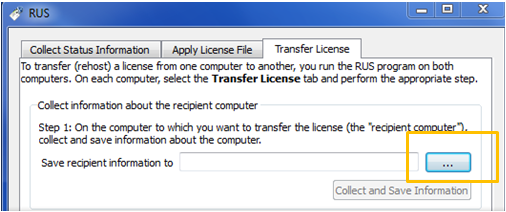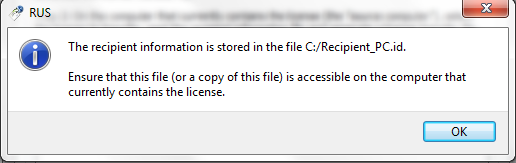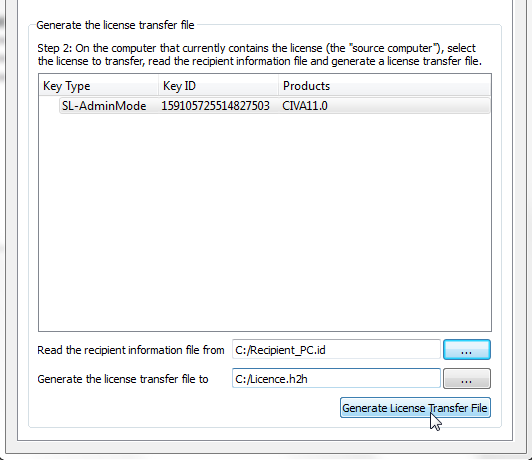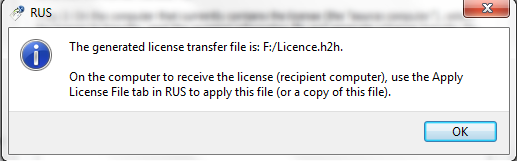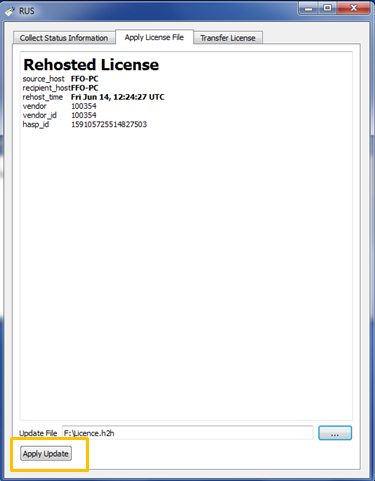Move your CIVA soft key onto another machine: the “Rehost” feature
With CIVA 11, a new licensing system, based on the “Sentinel LDK” technology, has been deployed. In particular, the soft key system, or “SL key”, now allows you to install a license without the need for hardware to be received. One benefit of this system, apart from the reduction of environmental impacts (no USB key, electronic “shipment”, etc.), is to limit the problems due to a broken or lost hardware key.
An SL key is installed on a given machine from a *.C2V file, which includes the software footprint of this computer. But once installed on this machine, the licence is still movable, and can be transferred with a few clicks: this is the “Rehost” process, described below. Once the license is transferred, any future update will be done on the new machine currently hosting the license, without the need to reinstall it on the initial machine or to send the footprint file again.
If you know you will change the computer on which you run CIVA, remember to transfer your CIVA license thanks to this operation before leaving your machine!
The Rehost mainly uses the RUS utility, available from the CIVA license manager (“Tools” tab) or from your CIVA installation folder:
[CIVA Installation Directory]PrerequisitesSentinelVendorRUSforCIVA11.0_KQCZM.exe
Step 1: Generate an identification file *.Id for the machine that will receive the licence
Go to the recipient machine on which you will move your CIVA license and open the RUS. Go in the “Transfer License” tab, then in the “Save recipient information to” browsing button:
With the browser, select and save a relevant name (machine name for instance) and location for your *.id file then select “Collect and Save information”.
A confirmation window will appear:
In case of a future Rehost operation on this machine, this *.Id file can be re-used. Therefore, think about saving all the *.Id files of your machines in a relevant and centralized way, so that you will not have to do this first step again in the future, and be able to start directly at step 2!
Step 2: Generate the licence transfer file from the machine currently hosting the licence
Go on the computer that currently hosts the active CIVA license, and copy there the *.Id file created at step 1. With the RUS, same tab as before, generate the transfer file by first indicating the location of the *.Id file, and then by defining and saving with the browser a name and a location for the license transfer file *.h2h to be generated. Finally, click on “Generate the license Transfer File”:
A confirmation window will appear, the license is deactivated on the initial machine, and the *.h2h file is created:
This *.h2h file is only valid for one transfer in one direction. It can be deleted afterwards, but be careful not to lose it now, as it holds your CIVA license!
Step 3: Activate the licence on the new machine
On the new machine, copy the *.h2h file and, still from the RUS, apply this *.h2h file in the tab “Apply license file – Apply update”. The license is now active on the new machine!