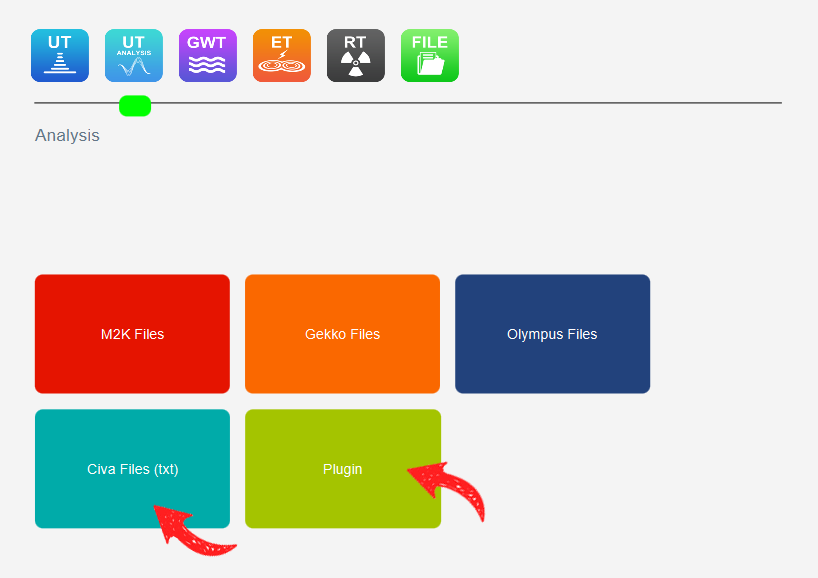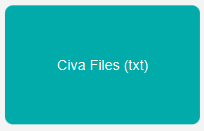Import acquisition Data
CIVA Analysis or CIVA UT can load acquisition data, in order to perform your analysis works and prepare examination reports using the powerful tools available in CIVA software.
You probably know that CIVA can directly load M2M Phased-Array systems data files (MultiX, Gekko, etc.) as well as Olympus ones (opd, oud, rtd) in their native formats.
But CIVA is very flexible, and also offers the possibility to read other types of data through “PlugIn” solutions.
There are two methods that you can follow:
- You can first export your acquisition data into a text file, right from your acquisition or analysis software. Then you will use the “CIVA files (txt)” PlugIn to import this text file inside CIVA.
- Or you directly load the native data file inside CIVA.
To import text files
The process is quite fast in this case, as this PlugIn is already fully defined. You just have to organize your data file so that this plugin can properly read and load it in CIVA.
This PlugIn is called ImportUTCIVA and is available in your CIVA folder under $CIVAROOT (for instance C:Civa_2017)binPlugIn64importUTCiva.plugin)
The document “Import plugin UT CIVA.pdf” describes the way data should be organized.
It is basically a simple header, and then a classification of temporal signals data in columns following the so-called “IBST” order (I: Increment; B: Scanning; S: Sequence (in case of electronic scan); T: Shot (in case of multiple focal laws, such as sector scan for instance)).
Once your file is properly set, just call it from the CIVA file manager or the desk through the load button.
To import native data files
This PlugIn is called ImportUTDataFile. In that case, some more work has to be done thanks to the Development kit provided.
Developing the ImportUTDataFile PlugIn consists in:
- Developing a DLL (Dynamic Link Library): The role of this DLL is to provide all information to convert your UT Data Format to a CIVA native format. CIVA provides a full development environment compatible with Visual C++.
- Setting two XML configuration files (*.xml description of input and *.xml description of PlugIn), to help CIVA interpret your DLL.
- Setting a “.bat” file that will contain some runtime settings, and will constitute the PlugIn launcher.
The documentation, development kit and an example are available in your CIVA folder $CIVAROOT (for instance C:Civa_2017)binPlugIn64importUTDataFile)
You can start your implementation by using the example available, “SampleImportPlugInDll.plugin”, and then progressively adapt it to your own files.
You can contact us to help you in that process, either through the support service if you handle this development but that you have specific questions, or through a full consulting service if you wish us to develop the PlugIn for you.